Audio¶
Table of Contents
Audio sources are created in Blender. The standard Speaker object is used.
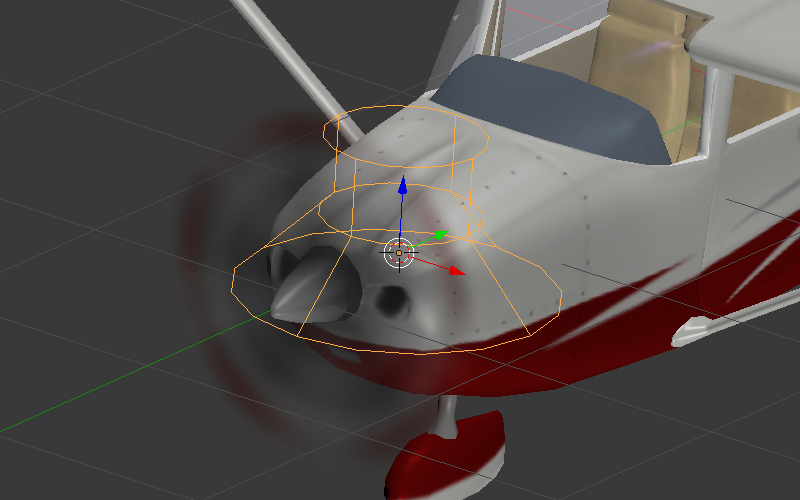
Audio Source Settings¶
Speaker parameters can be set up on the Properties panel under the Object Data tab.
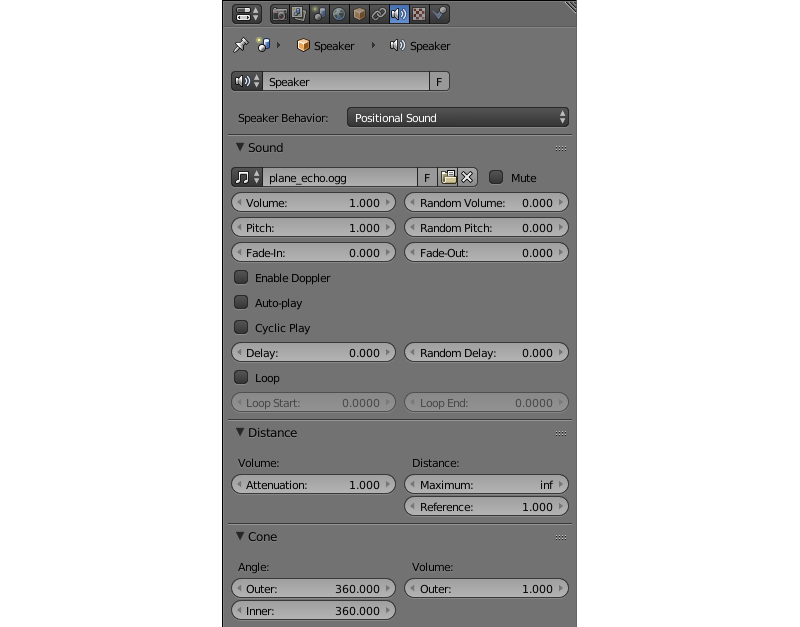
The engine supports all the standard Blender sound parameters and some engine-specific settings.
Sound Tab¶
Mute
Enabling this parameter mutes the speaker.
Speaker Behavior:
The behavior of the audio source.
Positional— high-quality sound with spatial positioning and directivity (conicity). The Web Audio API is used for sound rendering. Playback performance of such sounds is the least and so use them only for short samples. This is the default value.
Background Sound— high-quality omnidirectional sound without spatial positioning. The Web Audio API is used for sound rendering. It is more performant but is not effective for music.
Background Music— used for music playback. It has maximum performance due to the use of the Audio HTML tag, but has minimum flexibility.
The following options are available on the Sound panel:
Volume
Speaker volume
Random Volume
Additional volume randomization. The resulting value is calculated as for the delay.
Pitch
Sound playback velocity.
Random Pitch
Additional randomization of the sound playback speed. The resulting value is calculated as for the delay.
Fade-In
Fade-in time interval.
Fade-Out
Fade-out time interval.
Enable Doppler
Turn on the source’s frequency shift upon its moving.
Auto-play
This option enables default playback.
Cyclic Play
Loop the sound playback.
Loop
Loop the sound playback. Contrary to theCyclic playoption it guarantees a zero delay upon repeat. The option is available only for sound sources withPositionalorBackground Soundbehavior.
Loop Start
Marks the starting point of the source fragment that will be looped. This value is measured in second counted from the start of the source file.
Loop End
Marks the end point of the source fragment. This value is also measured in seconds.
Delay
Delay before sound playback starts.
Random Delay
Additional delay randomization. The resulting value is calculated according to the formula \(Delay_{result} = Delay + Delay_{random} * Random_{[0-1]}\).
Distance Tab¶
Attenuation
This parameter defines how strong the distance affects the volume. Default value is 1.0.
Maximum
Maximum distance for volume calculation.
Reference
This sets the reference distance at which volume is 100%.
Cone Tab¶
Angle group of parameters:
Outer
Angle of the outer cone in degrees. Outside this cone the volume is the outer cone volume. Between the inner and outer cone the volume is interpolated.Inner
Angle of the inner cone in degrees. Inside the cone the volume is 100%.
Volume group of parameters:
Outer
This sets the volume outside the outer cone.
Audio Mixer¶
This feature can be found in the Scene Viewer.
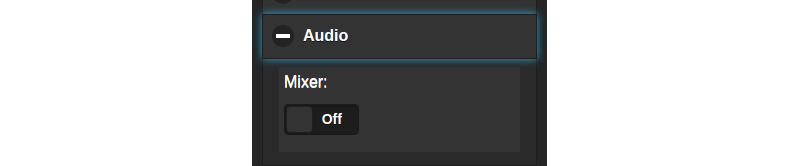
Enabling it shows an equalizer interface that contains various parameters of the Speakers present in the scene.
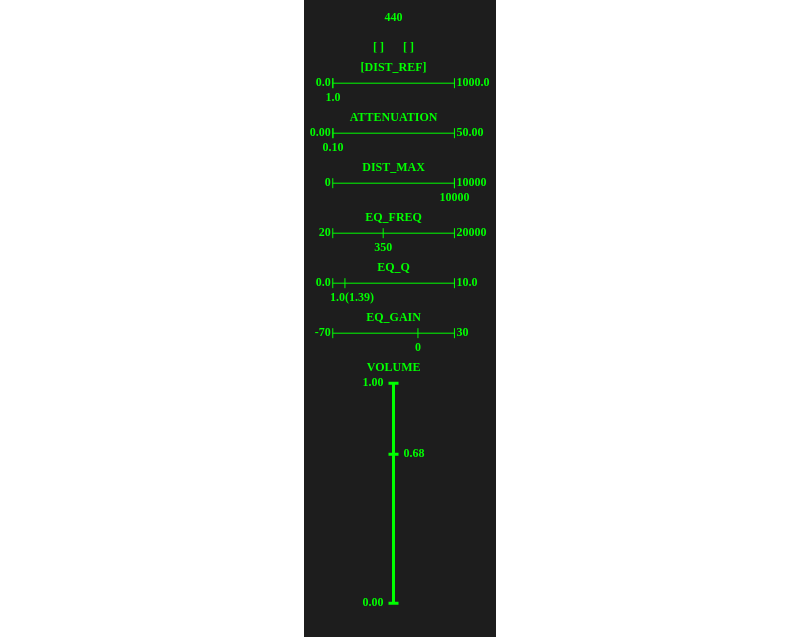
The parameters available for sound mixing include:
- DIST_REF
- This value sets the reference distance of a specific speaker. Available only for
Positional Soundtype speakers. - ATTENUATION
- This value sets the attenuation factor for the sound emitted by a selected speaker. Available only for
Positional Soundtype speakers. - DIST_MAX
- This value shows the maximum distance for a specific speaker. If the distance from the camera to the speaker is greater than this number, the speaker won’t emit any sound. Available only for
Positional Soundtype speakers. - EQ_FREQ
- The center frequency of where the boost is applied.
- EQ_Q
- The Q factor. This value controls the width of the band of frequencies that will be boosted. Increasing the value of this parameter reduces the width.
- EQ_GAIN
- This value controls the boost (measured in dB) that will be applied to the sound emitted by the speaker.
- VOLUME
- The volume of a sound emitted by the speaker.
Below this list, a frequency characteristic of a parametric equalizer is shown.
The mixer can be controlled using a numerical keypad.
- Keys
8,4,6and2act like arrow keys and are used for switching between different speakers and their parameters.- Keys
+and-increase and decrease the value of a selected parameter.- The
7key can be used for muting the selected speaker.- The
9key can be used for making the selected speaker Solo (only this speaker will emit sound).
Processing and Decoding¶
Supported formats (containers):¶
- ogg, Vorbis codec (Chrome, Firefox)
- mp3 (Chrome, Safari)
- mp4, AAC codec (Chrome, Safari)
It is recommended to use Ogg as it is an open standard, is widespread in browsers and provides good sound quality. The optimal format in respect to the quality and compatibility is 48kHz/16bit. Single-channel sound (mono) is used to store shot samples while two-channel sound (stereo) is used for music playback.
Converting resources between different formats is described in the corresponding section.